Project dependencies
Dependencies can be set up on the Gantt Chart, Projects View and
Project Dependencies tabs, wherever you see the dependencies button  . To view, create or delete several dependencies at once, use the
Project Dependencies tab.
. To view, create or delete several dependencies at once, use the
Project Dependencies tab.
Create a project dependency
Dependencies can be created on the Gantt Chart, Projects View and Project Dependencies tabs. To set up a dependency:
- Select the project which will become the child, click the Dependency button
 and
the Define Project Dependency window will open:
and
the Define Project Dependency window will open: - The Child Project field is automatically filled with the name of the selected project.
- Select a project to be the parent from the list in the Parent Project field. Click the ellipsis button
to open the advanced selection options.
- Select which changes to the parent project will be applied to the child project by checking appropriate boxes. The Include/Exclude dependency is always selected. If a parent is excluded, the child will be excluded too. However, there is an extra option Child is independent when its parent is included which allows the child to be included or excluded independently from its parent, when the parent is included.
- Shifting: if Shift Dependent is enabled then the child will be shifted when the parent is shifted, and the parameters for the shift must be set. You can use exact shifting ("Child starts Exactly X months after...") or shifting within a range ("Child starts Between X and Y months after..."; if X > Y you will get an error response).
- Click OK to save the settings and close the window.
- If the dependency has been created successfully, an arrow will be displayed on the Gantt chart, pointing from the child to the parent (see the image below). By default, the arrow is red, but you can change its color by double-clicking on it and selecting a new color from the color picker.
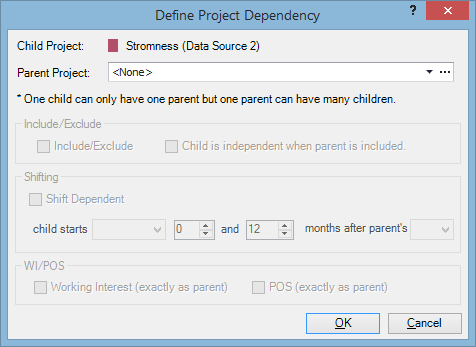
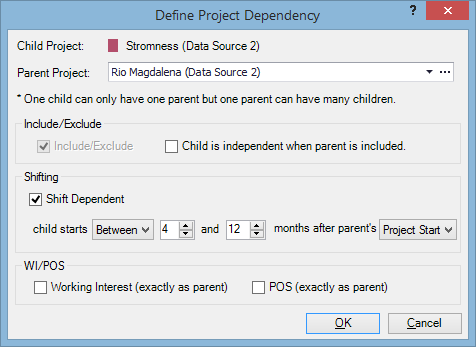
For version 16.5 Update 15 and later: You can enter negative values for the month(s) so that a child (dependent) project may start before the parent project (the value cannot be less than -1200).
For version 16.5 Update 5 and later: When the Shift Dependent option is enabled, an extra shifting option Disallow Child Project Shift Range Change can be used. If it is enabled the child project shift minimum/maximum values will >not be changed when the parent project is shifted, and the parent project shift will be constrained by both the parent and child projects’ shift minimum/maximum values.
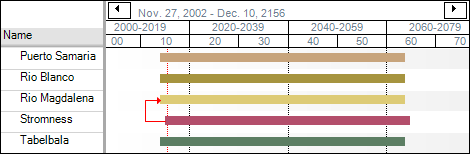
Remove a project dependency
To remove a dependency on the Gantt Chart or Projects View tab:
- Select the child project, click the Dependency button
 and the Define Project Dependency window will open.
and the Define Project Dependency window will open. - In the Parent Project field, select <None>.
- Click OK to save and close the window.
- If the dependency has been removed successfully, the arrow which was joining the parent and the child on the Gantt chart will disappear, and the child will be removed from the parent node on the Project Dependencies tab.
To remove a dependency on the Project Dependencies tab, select the dependency and click

 to remove all dependencies, or
select several child nodes and
click
to remove all dependencies, or
select several child nodes and
click 
